The Errors interface in your cPanel control panel lets you view 300 of the most recent entries in Apache error logs.
Accessing the Errors interface
Login to your cPanel control panel using your web browser. Go to 'http://www.yourdomain.com/cpanel/' (without the quotation marks). So if your domain name is 'example.com' you should go to 'http://www.example.com/cpanel/' to login to your control panel. The Errors interface is in the "Metrics" tab, simply click on the name or the icon to enter.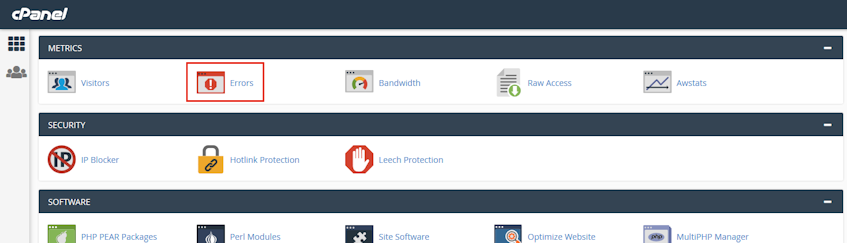
Things to know about the error listings.
- The errors are listed in reverse chronological order.
- The error list includes entries in "/usr/local/apache/logs/suexec_log" and "/usr/local/apache/logs/error_log" log files.
- The error list displays only error log entries that include "/home/username", where "username" is the username for your account.
- The system scans the most recent 2 MB in each log file.
- Apache logs only record requests that Apache handles, tasks handled by other services may have separate log locations.
If you need more assistance with this subject, please contact Virgo Hosting Support by opening a support ticket. We'll be happy to help.
In order to contact our support department, please follow these steps;
In order to contact our support department, please follow these steps;
- Sign in to your client portal from the following URL: https://clientportal.virgohosting.com
- Click "Support" link in the menu to access the "Support Tickets" interface. If you're accessing the client portal from a mobile device, the menu may be accessible by clicking the "MENU" icon depending on your screen resolution.
- Click "Submit New Ticket" button.
- Choose the help desk you'd like to send your support ticket to from the "Help Desk" dropdown menu.
- Enter the support ticket subject and your message in the appropriate text boxes.
- Click "Submit" button. Our support staff will reply to your ticket as soon as possible

