The Calendars and Contacts interface in your cPanel control panel lets you access your calendars and contacts on your personal devices that support CalDAV and CardDAV protocols.
Please note that this release of the Calendars and Contacts interface is only tested on clients distributed by Apple®, that natively support CalDAV and CardDAV. If you have other applications that support these protocols, you may be able to access your calendars and contacts from your applications.
Accessing the Calendars and Contacts interface
Login to your cPanel control panel using your web browser. Go to 'http://www.yourdomain.com/cpanel/' (without the quotation marks). So if your domain name is 'example.com' you should go to 'http://www.example.com/cpanel/' to login to your control panel. The Calendars and Contacts interface is in the "Email" tab, simply click on the name or the icon to enter.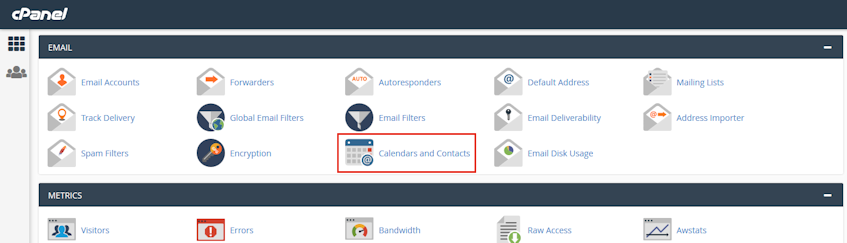
Configuring Calendars and Contacts manually
You can access the settings to use in your applications under the "Manual Settings" section of the Calendars and Contacts interface.- You can add a CalDAV server configuration to your calendar client with one of the configurations listed here to access your calendars.
- Add a CardDAV server configuration to your contacts client with one of the configurations listed here to access your contacts.
- You must configure the server separately from the username.
- If your client application does not have the "Server" field within its configuration, you may need to select either "Manual" or "Advanced Settings".
Using the direct URLs for Calendars and Contacts
The list of calendars and address books cannot be retreived from the CalDAV and CardDAV server by some applications. For those applications, the URL for each calendar or address book must individually be specified. You can find the URLs under the "Direct URLs for Calendars and Contacts" section of the Calendars and Contacts interface.
If you need more assistance with this subject, please contact Virgo Hosting Support by opening a support ticket. We'll be happy to help.
In order to contact our support department, please follow these steps;
In order to contact our support department, please follow these steps;
- Sign in to your client portal from the following URL: https://clientportal.virgohosting.com
- Click "Support" link in the menu to access the "Support Tickets" interface. If you're accessing the client portal from a mobile device, the menu may be accessible by clicking the "MENU" icon depending on your screen resolution.
- Click "Submit New Ticket" button.
- Choose the help desk you'd like to send your support ticket to from the "Help Desk" dropdown menu.
- Enter the support ticket subject and your message in the appropriate text boxes.
- Click "Submit" button. Our support staff will reply to your ticket as soon as possible

