The Apache Handlers interface in your cPanel control panel lets you configure Apache web server to handle a new file type with an existing handler by adding the handler and extension manually.
Accessing the Apache Handlers interface
Login to your cPanel control panel using your web browser. Go to 'http://www.yourdomain.com/cpanel/' (without the quotation marks). So if your domain name is 'example.com' you should go to 'http://www.example.com/cpanel/' to login to your control panel. The Apache Handlers interface is in the "Advanced" tab, simply click on the name or the icon to enter.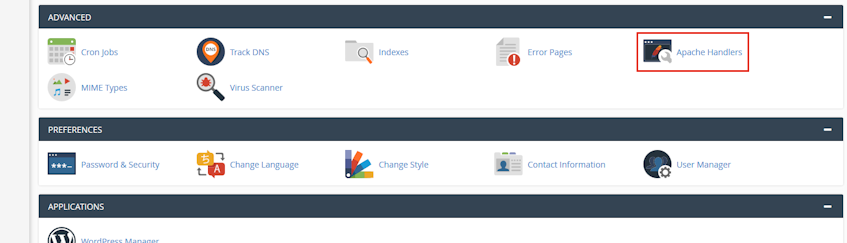
Creating an Apache handler
- Enter the handler name in the "Handler" text box. The following are cPanel built-in handlers;
- default-handler - Sends the file and for static content, uses Apache's default handler.
- send-as-is - Sends the file with HTTP headers intact.
- cgi-script - Handles the file as a CGI script.
- imap-file - Parses the file as an imagemap rule file.
- server-info - Retrieves the server's configuration parameters.
- server-parsed - Parses the file for server-side includes.
- server-status - Retrieves the server's status information.
- type-map - Parses the file as a type map file.
- Enter the file extension you'd like to use in the "Extension(s)" text box.
- Click "Add" button.
Please note that a file extension consists of the letters after the dot (.) in a file name (i.e., filename.fileextension) and you should seperate multiple extensions with a space (i.e., .cgi .pl .ppl).
Removing an Apache handler
- In the "User Defined Apache Handlers" table, click "Delete" under the "Remove" heading for the appropriate handler.
- Click "Yes" to approve.
Please note that the file extensions automatically handled by Apache can't be removed.
If you need more assistance with this subject, please contact Virgo Hosting Support by opening a support ticket. We'll be happy to help.
In order to contact our support department, please follow these steps;
In order to contact our support department, please follow these steps;
- Sign in to your client portal from the following URL: https://clientportal.virgohosting.com
- Click "Support" link in the menu to access the "Support Tickets" interface. If you're accessing the client portal from a mobile device, the menu may be accessible by clicking the "MENU" icon depending on your screen resolution.
- Click "Submit New Ticket" button.
- Choose the help desk you'd like to send your support ticket to from the "Help Desk" dropdown menu.
- Enter the support ticket subject and your message in the appropriate text boxes.
- Click "Submit" button. Our support staff will reply to your ticket as soon as possible

