The Skeleton Directory interface in your WHM control panel lets you view the location of the skeleton directory. Files in the skeleton directory are copied into every new account’s public_html and public_ftp directories when you create the account.
Accessing the Skeleton Directory interface
Login to your WHM control panel using your web browser. Go to 'http://www.yourdomain.com/whm/' (without the quotation marks). So if your domain name is 'example.com' you should go to 'http://www.example.com/whm/' to login to your control panel. The Skeleton Directory interface is in the "Account Functions" tab, simply click on the name to enter.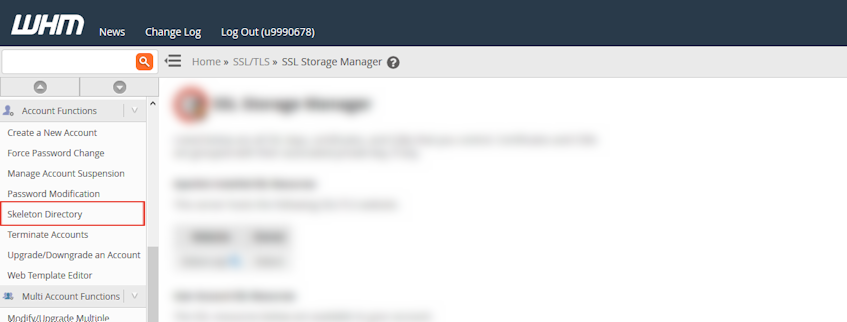
Changing the contents of the skeleton directory
- The skeleton directory for your reseller account is in the home directory of your main cPanel account. You can see this location in the interface.
- You can access and modify the contents of this directory through FTP, or through the File Manager in your cPanel interface.
If you need more assistance with this subject, please contact Virgo Hosting Support by opening a support ticket. We'll be happy to help.
In order to contact our support department, please follow these steps;
In order to contact our support department, please follow these steps;
- Sign in to your client portal from the following URL: https://clientportal.virgohosting.com
- Click "Support" link in the menu to access the "Support Tickets" interface. If you're accessing the client portal from a mobile device, the menu may be accessible by clicking the "MENU" icon depending on your screen resolution.
- Click "Submit New Ticket" button.
- Choose the help desk you'd like to send your support ticket to from the "Help Desk" dropdown menu.
- Enter the support ticket subject and your message in the appropriate text boxes.
- Click "Submit" button. Our support staff will reply to your ticket as soon as possible

