The List Subdomains interface in your WHM control panel lets you view subdomains of your accounts.
Accessing the List Subdomains interface
Login to your WHM control panel using your web browser. Go to 'http://www.yourdomain.com/whm/' (without the quotation marks). So if your domain name is 'example.com' you should go to 'http://www.example.com/whm/' to login to your control panel. The List Subdomains interface is in the "Account Information" tab, simply click on the name to enter.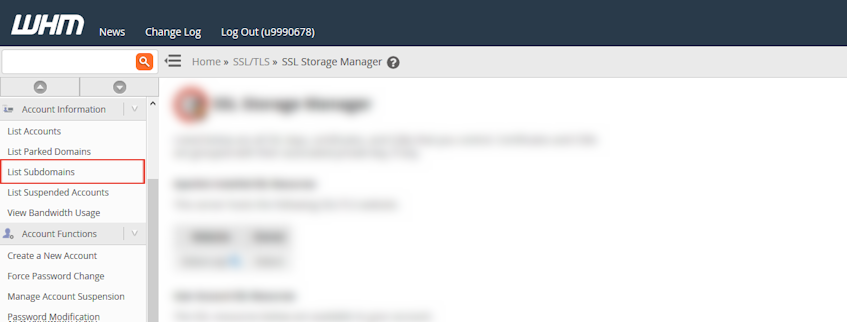
Viewing the list of subdomains
- "Domain" column in the subdomains table displays the main domain of the subdomain.
- "User" column in the subdomains table displays the owner account's username of the subdomain.
- "Subdomain" column in the subdomains table displays the domain name of the subdomain.
- "Addon or Parked Domain" column in the subdomains table displays the addon or parked domain (alias) if the subdomain allows any.
- Click "Unpark" next to the addon or parked domain to remove the addon or parked domain.
If you need more assistance with this subject, please contact Virgo Hosting Support by opening a support ticket. We'll be happy to help.
In order to contact our support department, please follow these steps;
In order to contact our support department, please follow these steps;
- Sign in to your client portal from the following URL: https://clientportal.virgohosting.com
- Click "Support" link in the menu to access the "Support Tickets" interface. If you're accessing the client portal from a mobile device, the menu may be accessible by clicking the "MENU" icon depending on your screen resolution.
- Click "Submit New Ticket" button.
- Choose the help desk you'd like to send your support ticket to from the "Help Desk" dropdown menu.
- Enter the support ticket subject and your message in the appropriate text boxes.
- Click "Submit" button. Our support staff will reply to your ticket as soon as possible

