The List Accounts interface in your WHM control panel lets you view your accounts and perform certain actions like changing account passwords, contact emails and suspending accounts.
Accessing the List Accounts interface
Login to your WHM control panel using your web browser. Go to 'http://www.yourdomain.com/whm/' (without the quotation marks). So if your domain name is 'example.com' you should go to 'http://www.example.com/whm/' to login to your control panel. The List Accounts interface is in the "Account Information" tab, simply click on the name to enter.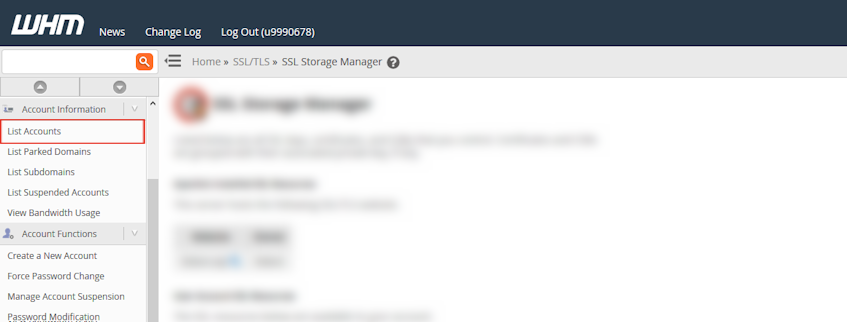
Using the List Accounts interface
- Click "Create a New Account" button and this will take you to the "Create a New Account" feature.
- Click the plus icon on the left side of the account to view the available actions.
- To change the account password, enter the new password in the "Change Password:" text box and click "Change" button.
- To change the contact email for the account, enter the new email address in the "Change Contact Email:" text box and click "Change" button.
- To suspend an active account, enter the suspension reason in the "Suspend Account" text box and click "Suspend" button.
- To unsuspend a suspended account, click "Unsuspend" button.
- To change the hosting plan for the account, click "Change Plan" button under the "Actions:" section and click "Upgrade/Downgrade" button after selecting the new package from the "Avaliable Packages" menu.
- To terminate the account, click "Terminate Account" button under the "Actions:" section and click "Yes, remove this account" button in the new page.
- Click on the domain name in the "Domain" column of the list to navigate to that website.
- Click the cPanel logo in the "WHM" column of the list to log into the cPanel interface for that account with your reseller password.
- Click on the IP address in the "IP Address" column of the list to view the account's home directory and it's contents in a new browser tab.
- Click the email address in the "Contact Email" column of the list to send an email to the account owner.
- Click the package assigned to the account in the "Package" column to open the "Edit a Package" interface and make changes to the hosting package.
If you need more assistance with this subject, please contact Virgo Hosting Support by opening a support ticket. We'll be happy to help.
In order to contact our support department, please follow these steps;
In order to contact our support department, please follow these steps;
- Sign in to your client portal from the following URL: https://clientportal.virgohosting.com
- Click "Support" link in the menu to access the "Support Tickets" interface. If you're accessing the client portal from a mobile device, the menu may be accessible by clicking the "MENU" icon depending on your screen resolution.
- Click "Submit New Ticket" button.
- Choose the help desk you'd like to send your support ticket to from the "Help Desk" dropdown menu.
- Enter the support ticket subject and your message in the appropriate text boxes.
- Click "Submit" button. Our support staff will reply to your ticket as soon as possible

